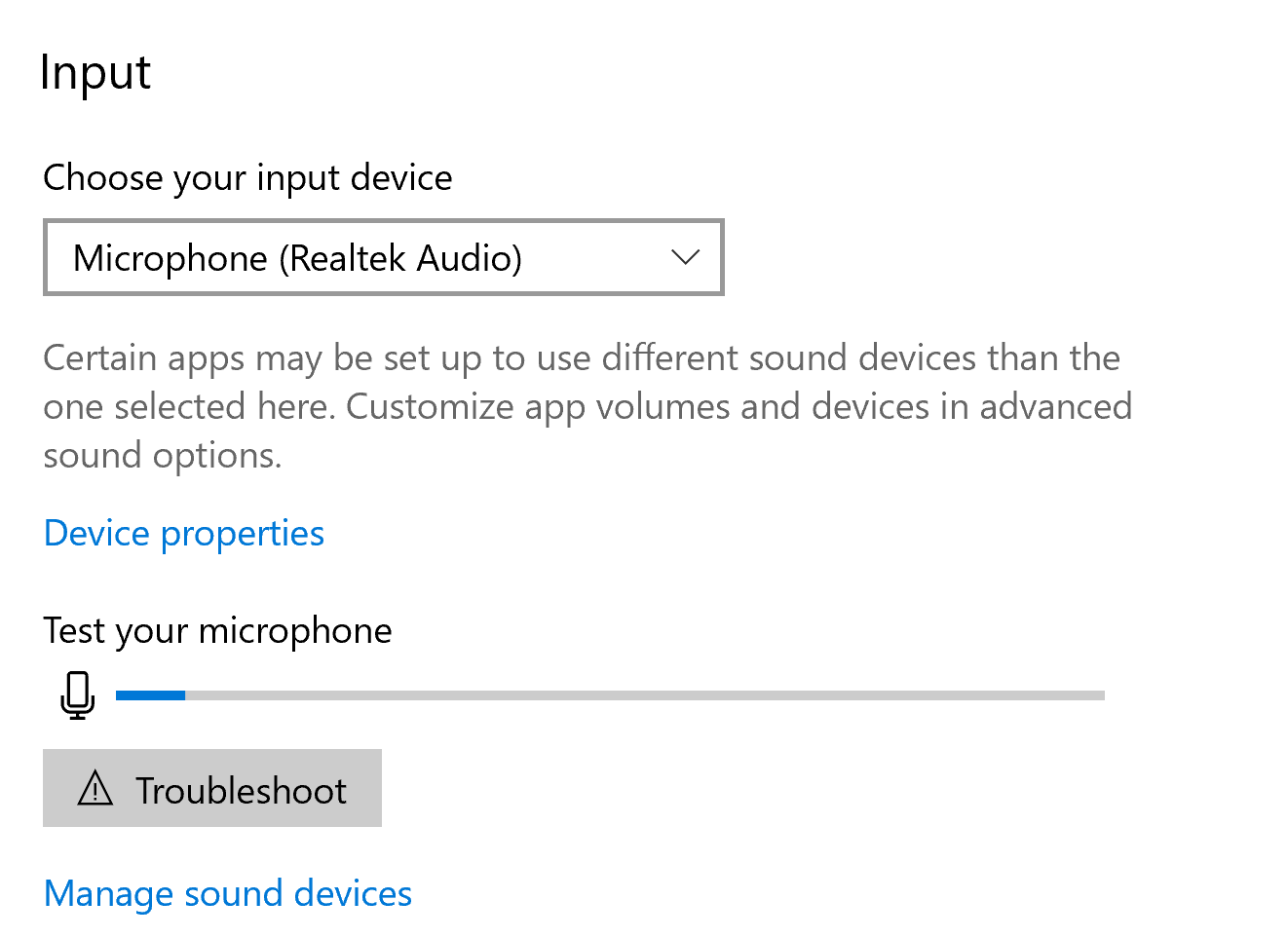Be sure your chosen audio devices have been configured and set as the default device (if applicable) before you join the Rumi meeting. You will also have an opportunity to test your microphone and speakers in the pop-up that allows you to test your devices.
Be sure you have allowed the permissions to access your microphone on your browser.

The browser permissions will usually appear in the upper right-hand corner of the browser; be sure to select allow.
Once you have allowed the browser access, you will have to choose the device and share.
If you have more than one microphone or speaker set connected you may need to select the default device from the drop-down.
On Windows or Mac OS X, if you are still unable to hear yourself in the microphone test, we recommend visiting https://bradymholt.github.io/test-microphone/ .
Once you have allowed access to your microphone on the link above, simply hit "Record", then speak, then hit "Stop". Your audio should play back immediately.
On Windows 10 or 11, right-click on the audio icon in the task bar and choose Open Sound Settings.
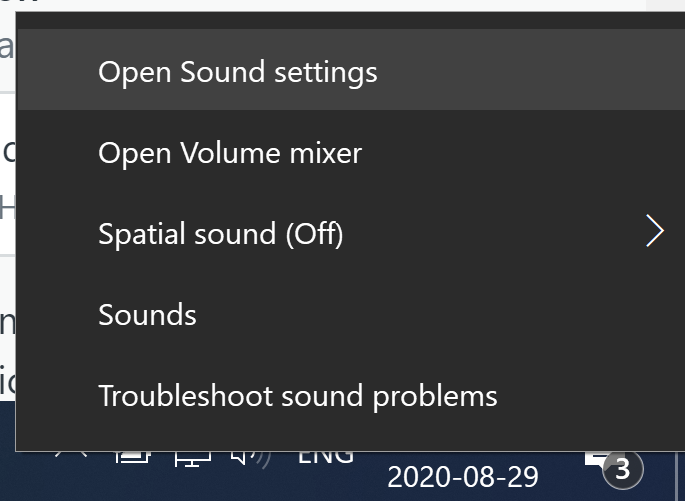
Windows will open a Settings window showing you the settings for your current input audio devices.